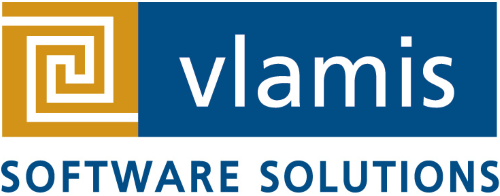I know there are instructions on how to do this, but a quick Google search didn’t turn it up, so I figured I would create a blog entry to show you what to do.
I recently upgraded to DVD 3.0, but the same process works for multiple versions of DVD. When I installed Oracle Data Visualization Desktop the first time, the directory C:\Users\dan\AppData\Local\DVDesktop was created. I believe I manually created the directory plugins within that (can’t remember). Now, all I do to install a plugin is copy the zip file (don’t unzip it!) into C:\Users\dan\AppData\Local\DVDesktop\plugins.
So all I do to install a plugin is copy the file that I download from the Oracle Analytics Store into that directory. You can see the newest plugin that I added for the LinesOnMap plugin just yesterday, as documented in the excellent video produced by the SampleApp team.
Here’s what my directory looks like:
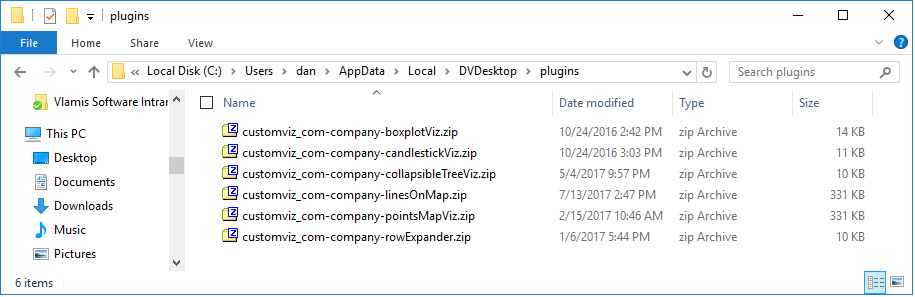
So now you can add all sorts of plugins from the store!
I never can remember that location under AppData, so I actually created a shortcut to that directory and placed it on my desktop and also in C:\Program Files\Oracle Data Visualization Desktop there the software is installed. That way I can always find that directory.