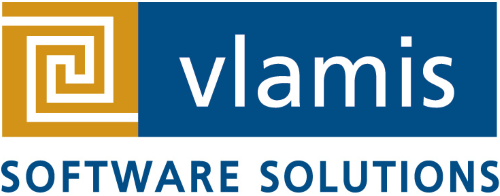It appears that the SampleAppV207 VM’s OID is setup with a fairly short Password Expiration Period!
Have you ever been unable to start BI Server? Have you seen this error before?
oracle.ods.virtualization.engine.util.DirectoryException: LDAP Error 49 : [LDAP: error code 49 – Password Policy Error :9000: GSL_PWDEXPIRED_EXCP :Your Password has expired. Please contact the Administrator to change your password.]
If you have then you will need to be reset the password and while you are at it modify the policy so that it expires a year from the reset.
Here are the steps that need to be followed:
- Login to the VM using the Oracle account
- Open up Terminal
- Run the following commands:
cd /home/oracle/oid/Oracle_IDM1/ldap/bin
export ORACLE_HOME=/home/oracle/oid/Oracle_IDM1/
export ORACLE_INSTANCE=/home/oracle/oid/bioid2/
4. The following command unlocks the super user account
./oidpasswd unlock_su_acct=true connect=OIDDB
5. Navigate to the Ldap folder:
cd /home/oracle/oid/Oracle_IDM1/bin
6. Enter these commands to create the following File:
vi pwdreset.ldif
Enter these lines:
dn: cn=orcladmin,cn=Users,dc=us,dc=oracle,dc=com
changetype: modify
replace: userpassword
userpassword: Admin123
ESC
CTRL-X — save the file
7. Execute the following to reset the password
./ldapmodify –h obieesampleapp.us.oracle.com –p 3060 –D cn=orcladmin –w Admin123 –f pwdreset.ldif
8. No to extend the expire date to 1 year create the following File:
vi pwdpolicy.ldif
enter these lines:
dn: cn=default,cn=pwdPolicies,cn=Common,cn=Products,cn=OracleContext,dc=us,dc=oracle,dc=com
changetype: modify
replace: pwdmaxage
pwdmaxage: 3153600
ESC
CTL-X to save
9. Execute to extend the password expire time
./ldapmodify –h obieesampleapp.us.oracle.com –p 3060 –D cn=orcladmin –w Admin123 –f pwdpolicy.ldif